
This is a regular update my Now page. I publish them as a blog post for archive purposes. You can also view all my past now entries.
This week I had the opportunity to write about my desk setup on Club MacStories weekly newsletter. You can check out the full Issue issue here or take a look at my setup below.

Studio Display & MacBook Pro 14in

I've gradually fine-tuned my desk setup ever since the pandemic when I started working fully remote. Gotta say, the Apple Studio Display is hands down my absolute favorite product in the setup. Previously, I had the Thunderbolt Display for more than 10 years and kept holding off on buying a third-party display each year, praying Apple would drop a fresh model. But finally getting the Studio Display was a game-changer - it just looks gorgeous. I'm glad I went for the adjustable stand, as the average position is just way too low for my liking. Also, the display's webcam has been good enough for regular Zoom calls. I can't wait for Mac OS Sonoma to try the new features to control the built-in webcams pan, zoom, and crop.
The setup is powered by Apple's Macbook Pro 14 with an M1 chip and to be honest, it is more than enough for what I do. I mostly use it in clamshell mode, either docked on Satechi Stand or docked below the desk. For the spare moments, I want to work from the sofa; I feel the 14in is the perfect size. The screen is fantastic, and the extra inches make it much more comfortable to work on than the previous 13-inch Macbook Pro.
Keyboard & Mouse

For the keyboard and mouse, I use Apple's Magic Keyboard and the Magic Mouse. I have tried many excellent keyboards and mice from Logitech but always come back to Apple's, mainly because of the Touch Id on the keyboard and the multitouch surface on the Magic Mouse. I admit the Magic Mouse is not ergonomic at all, so to combat that, I use a Magic Grip to improve the grip and Carpio to better support the wrist.
Audio

I rely on the Studio Display speakers, which have been impressive. So, for now, I kept a single Homepod Mini, which I only use for Siri requests and handoff podcasts. When I want to focus, I keep my Airpods Max in the corner hanging in a stand from Benks.
I use a Blue Yeti Nano mic mounted on a Elgato Wave Mic Arm. The arm allows me to hide the mic on weekends or when I'm not in meetings. I tried using the Studio Display's built-in microphone, but people mentioned I sounded too far away.
Desk & Chair

My desk is hybrid between an Ikea Kitchen Tabletop with Standing Desk Motor from amazon. That is the second motor I got because the first one got stuck in the standing position. The motor allows for 3 presets which is perfect for my multiple ways of working.

For the chair, I use the Herman Miller Aeron. Since going fully remote, I've been experiencing back pain. Still, this chair has really been a game-changer in alleviating it. I also have a stool from Ikea and a standing mat from Amazon for working while standing. I try to associate the different types of work I do with the multiple desk positions; chair for deep work, stool for admin tasks, and standing for meetings.
Stream Deck

Thanks to the Mac Power Users podcasts, I discovered the Stream Deck, and it has become one of my favorite desk accessories. I have the MK.2, which fits perfectly under the studio display. I mostly use it for zoom controls with some custom icons I designed. I also have some shortcuts and folders. To name a few, I have a button that toggles Stage Manager on/off, a Timery button that opens a folder with several preset timer shortcuts, and a Homekit Button that opens up a folder with my buttons that trigger my most used Homekit items.
iPad Pro Dashboard

Following Johns's tips, I sometimes use iPad Pro as a dashboard with Universal Control. I use ChargenPro Magflott stand because I love how the design perfectly matches the Studio Display's stand aesthetics. The stand also came with a handy USB C with an angle that allows the cable to not stick out too much. I also got a Blue Lounge Sumo to keep the cable organized when not in use. One problem I've been having is that when I have the Laptop docked under the desk, it seems to be "out of range" for Universal Control; maybe it has to do with my iPad being the old 2018 model.
Caldigit

I try to keep as many desk accessories as possible below the desk to keep the top tidy. The most important has to be the CalDigit TS3 Plus. I positioned it so I could easily access the forward ports. It allows me to have a single Thunderbolt cable connection to my MacBook Pro.
Knick-knacks

Behind the desk, I have an Ikea Skadis accent and to display a few knick-knacks. There is where I display the Mechanical Keyboard I use for typing while not using it. One cool thing is that the keycaps are a custom set I designed because I could not find good keycap sets with proper Mac modifiers. You can also spot a Legacy Lightsaber, a palm rest from Logitech, a Kylo Ren Funko pop, a spare iPhone X (My favorite iPhone), and a few iPhone boxes.
Lego Collection


I've been collecting Legos since I was little, mostly star wars, but now it is getting out of hand, and I'm running out of space. I'm constantly tweaking the layout, but for now, I'm using Ikea's Eket modular system to display the sets I can.
For the display lights, I discovered that Ikea offers Homekit-compatible lighting options through their Dirigera hub. I can adjust the brightness levels to my liking and automate my workspace with other lights. For instance, I activate the Meetings Lights scene whenever I start a meeting, which automatically adjusts the lights to the appropriate level based on the time of day.
As a side project, I hacked an Ikea frame into a custom Lego minifigure display for my collection. I ran out of space very quickly. To the side, I have a few Funko Pops and two of my favorite books on display, The Lost World and Deep Work.

To the side of the Lego displays, I have a "reading corner," but in reality, it should be an "iPad Corner" because that is what I use the most. When I need to take a break, I sit with my iPad Mini to catch up with RSS. It's also enjoy writing my Blog posts from there with the IPad Magic Keyboard.
Control Panel

Even though I can control every Homekit device via Siri, I always like to keep analog controls handy because sometimes it's just quicker. But the more home devices from different brands you have, the more remotes to manage. To help alleviate this, I created a sort of control center with all the remotes.
There's a dimmer switch from Ikea for the Lego display lights, a round Hue Aurora Dimmer for all the hue bulbs that also prevents manual switching, and a Hue dimmer switch that I use to launch Homekit scenes with stickers for easy identification. These scenes control the ACs through the Sensibo app and the Blinds with Homebridge. I also have a manual remote for the Blinds in case Homebridge has any issues.
iPad Meeting Display
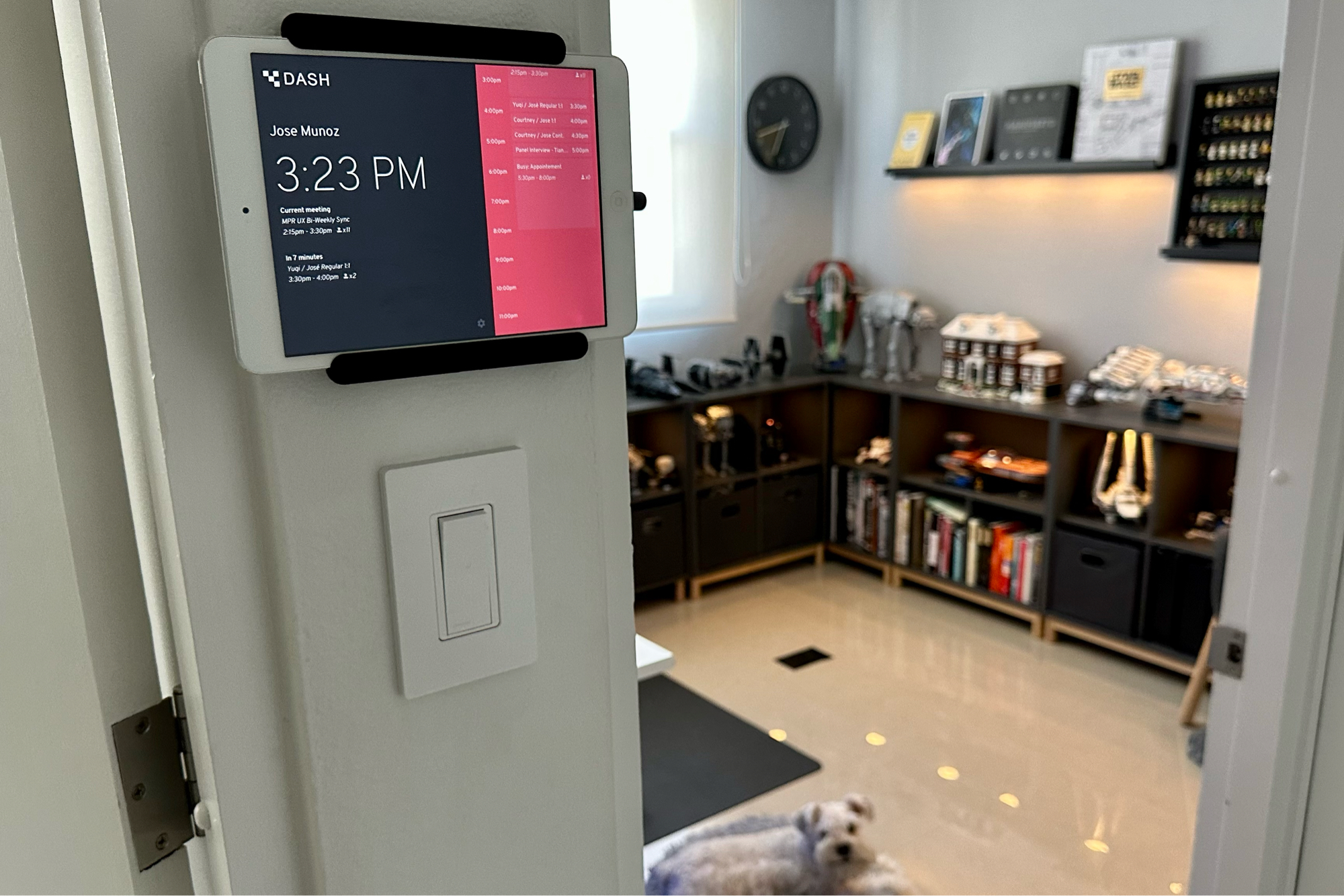
I created a makeshift smart meeting room display by repurposing an old iPad mini I had lying around. I use the app Dash which connects to Google Calendar and displays my work schedule. Because the iPad only supports up to iOS 9 (no shortcuts support), I created automation through Homekit to charge the iPad with a smart plug. I wrote a post with more details if you are interested.
Finally, if you pay close attention, you can spot our beloved dog Max who makes for the ultimate office companion.
Hope you enjoyed it! Feel free to reach out if you have questions on any items.












